
Resetting the Password for an Email Account
You can easily change the password for an email account. If you know the password, you are able to change the password through webmail. If you do not know the password, you will need to update the password in the cPanel.
Modifying the Email Password through Webmail
1. Log in to Webmail
2. Click the Webmail Home button on the top right side of your webmail.
3. Select Password & Security.
4. Scroll down, click the Password & Security under the Edit Your Settings section.
5. Enter your new password into the New Password textbox or use Password Generator to have the system choose one for you. You can also use our custom build Password Generator
6. Re-enter your password again in the second Confirm New Password textbox. The "Password Strength Meter" on the page will indicate the strength of the password. We highly recommend you use a strong password.
7. Click the Save button.
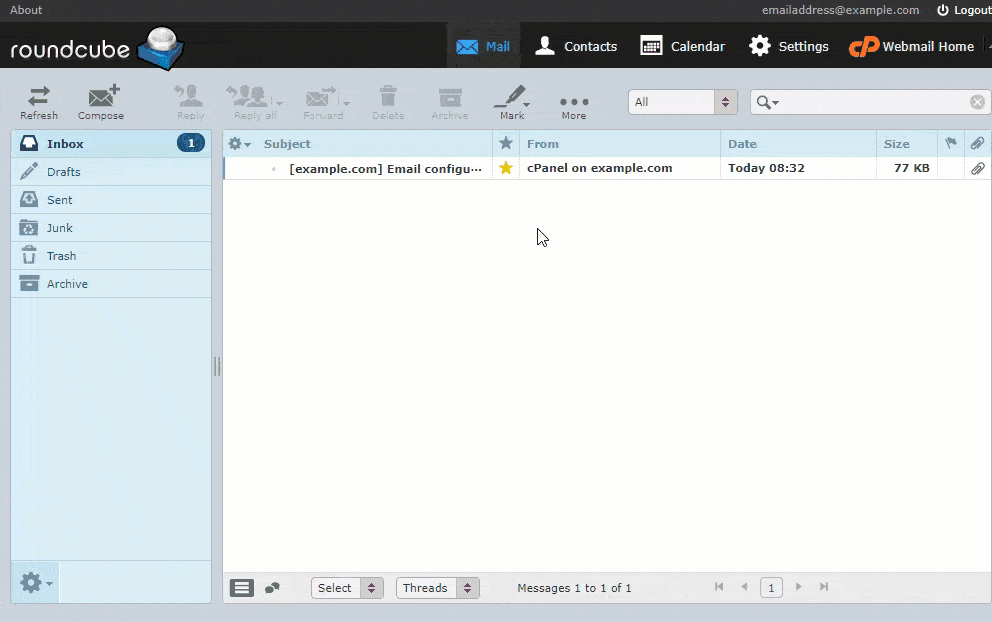
Modifying the Email Password through cPanel
1. Log in to your TechInHost Account Manager.
2. Navigate to the Services tab from the header and click on the hosting account.
3. Click on Log in to cPanel
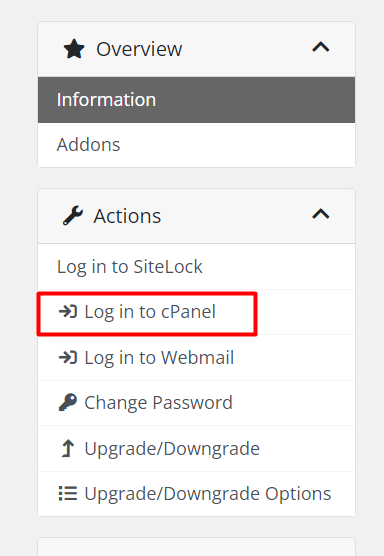
4. Click Email Accounts under the Email section.
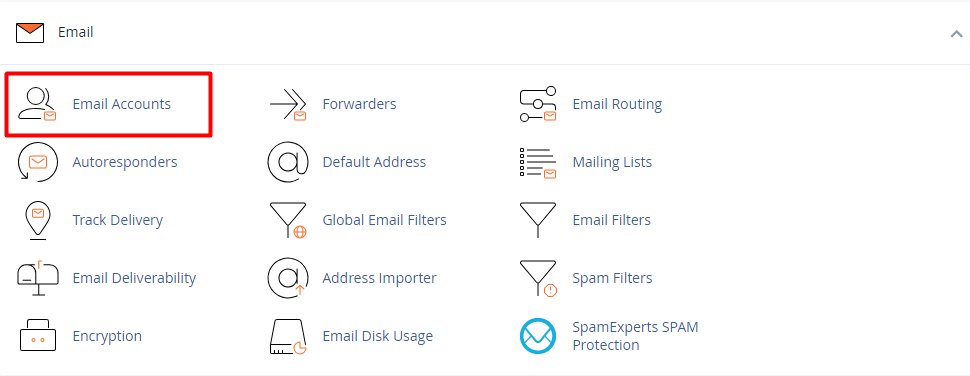
5. Locate the Email Account you wish to change the password and click the Manage button.
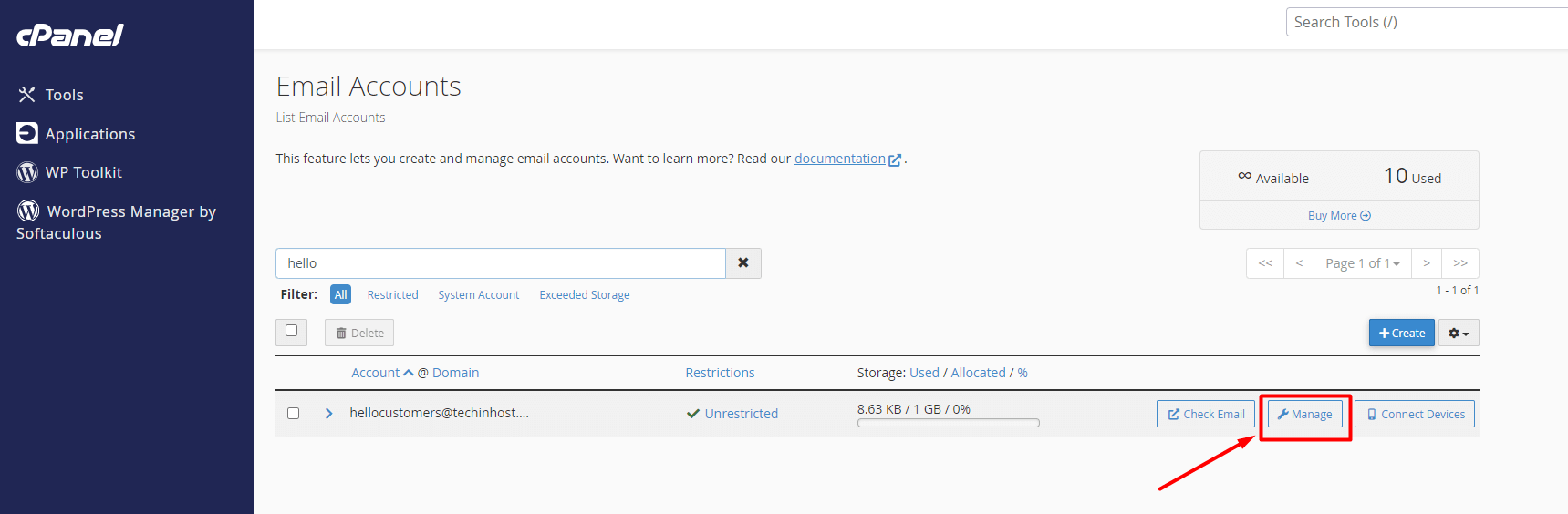
6. Under the Security section, enter your new password.
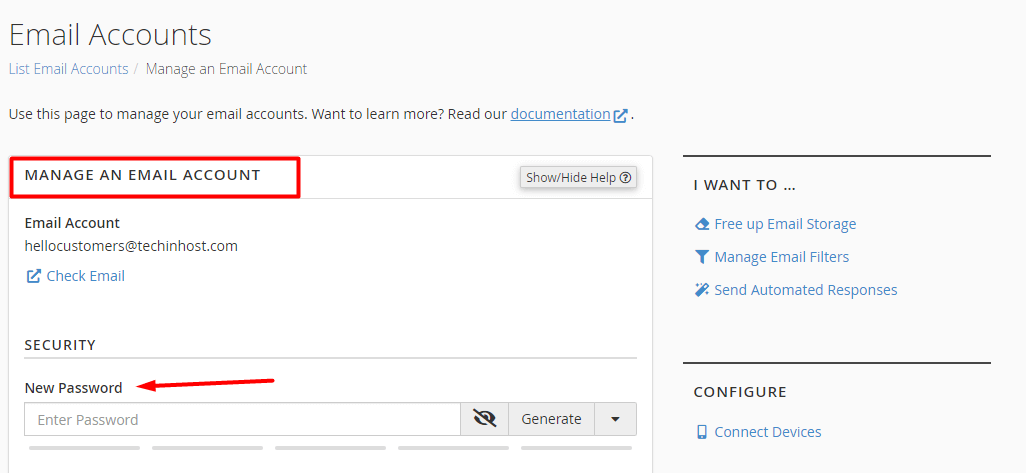
7. Click the Update Email Settings button to set the new password.
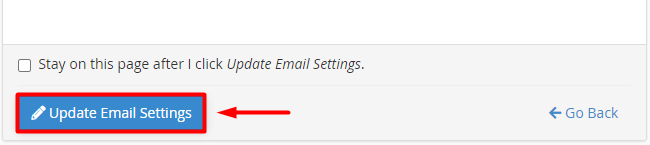
Congratulations! You have completed resetting the password of your email account.
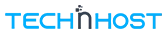

 Google Workspace
Google Workspace