
How to setup cPanel email accounts on Outlook
Desktop Setup:
On your PC, open Microsoft Outlook 2019. When you launch it for the first time, the window shown below will appear right away. You can see the window below by clicking on File Menu > Add Account if you have previously set up any other email accounts in Outlook.
a. Enter your Email Address.
b. Select the checkbox labeled Let me set up my account manually.
c. Click on Connect.
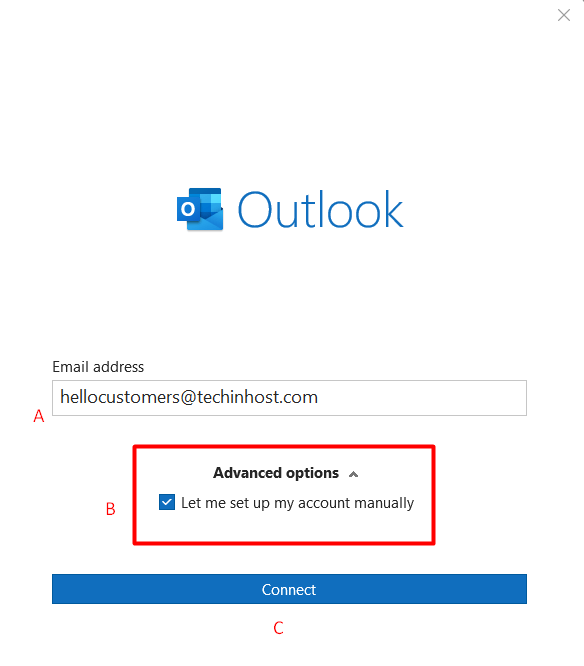
2. Depending on which incoming protocol you prefer, choose POP or IMAP. IMAP is the one we have chosen for this article.
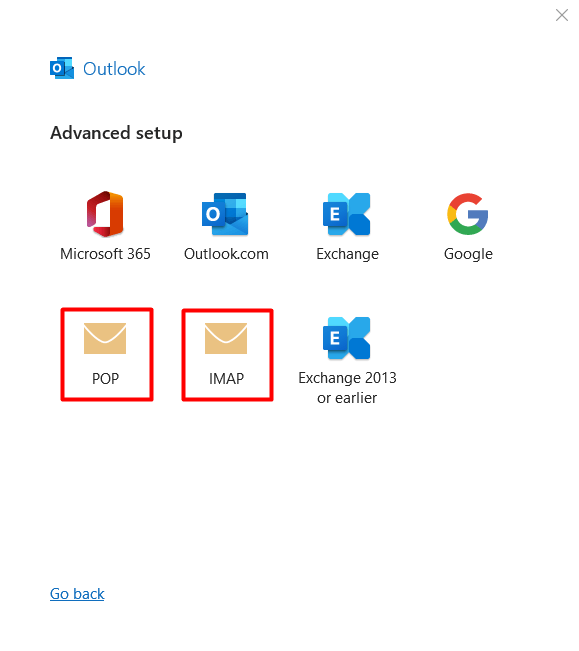
3. Please see the Email Client Settings below for more information. For the Incoming Mail and Outgoing Mail servers, enter the appropriate hostnames, port numbers, and encryption methods according to your preferences. Then click on Next.
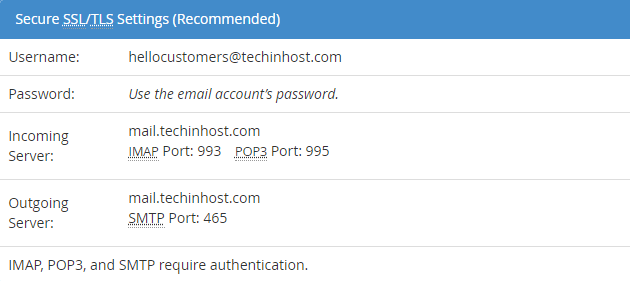
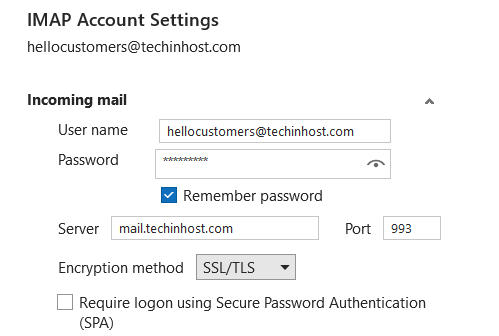
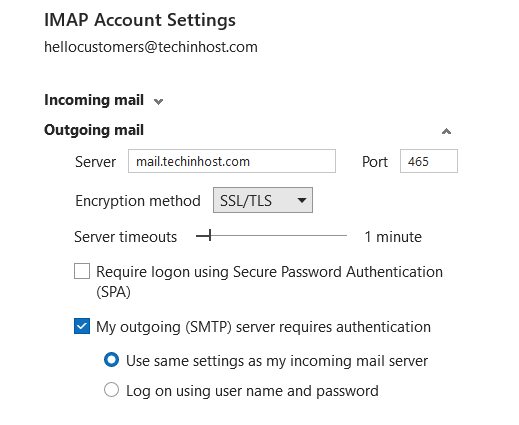
4. Enter the password for your email account with us and click on Connect.
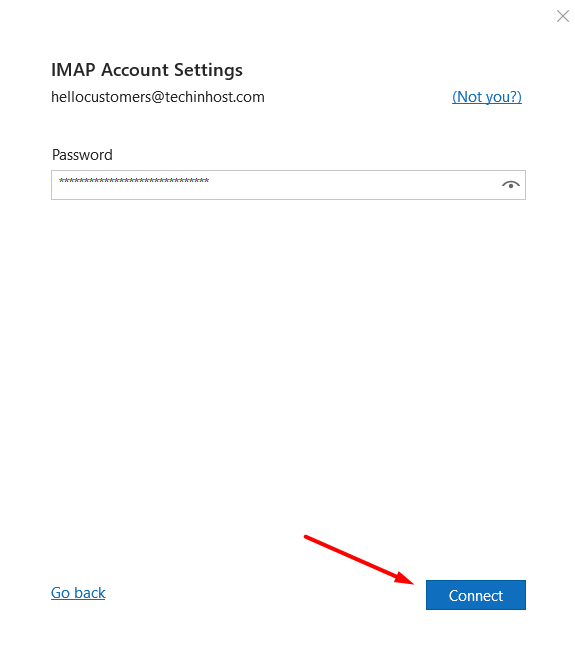
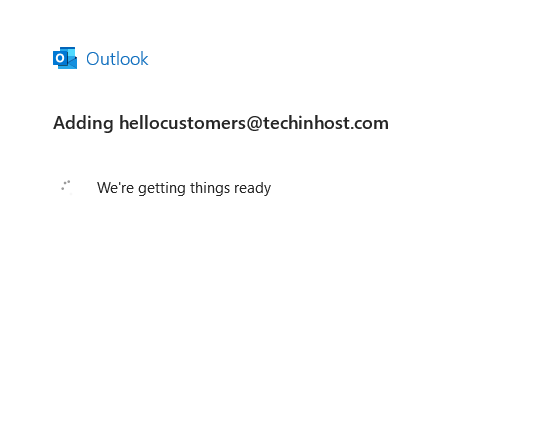
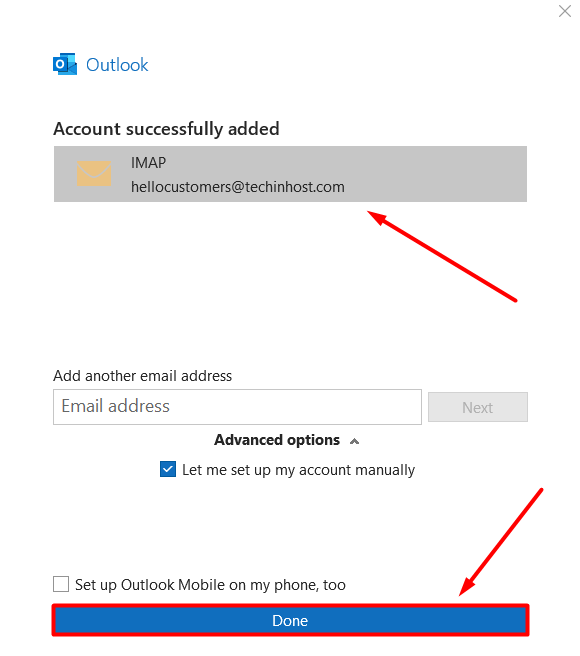
5. You can now send and receive emails from your Outlook.
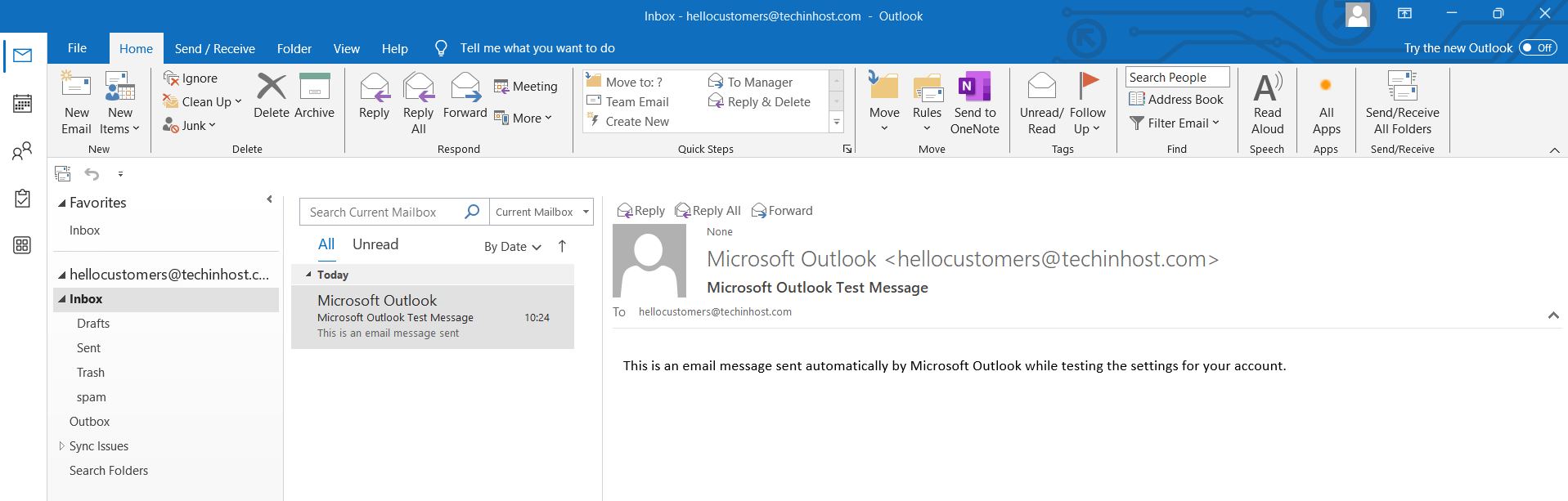
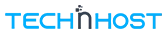

 Google Workspace
Google Workspace