
How to setup cPanel email accounts on Gmail
Guide on Webmail to Gmail Configuration
Most people face problems while they use their official webmail emails. So, in this knowledgebase, we will share a step-by-step guide on how to send and receive your emails using the Gmail interface with the official webmail email account, which ends with your domain name. To set up Webmail to Gmail, you need to set up your domain’s email address in your Gmail account, as we explained in this guide
1. Sign in to your Gmail Account
First, log in to your Gmail Account that you want to utilize for Webmail to Gmail configuration and receive your webmail emails there.
2. Open Gmail Settings
See the top right corner where the inbox section begins to click on the Settings icon as shown below in the screenshot and choose Settings from the drop-down menu.
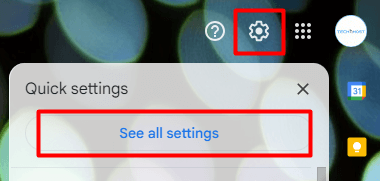
3. Navigate to the Accounts & Import Tab

Choose the “Accounts and Import” tab from Gmail settings.
4. Click on the “Add a mail account”
Check mail from other accounts: click on the “Add a mail account” section. You will be displayed a new window that will require you to add your email address.
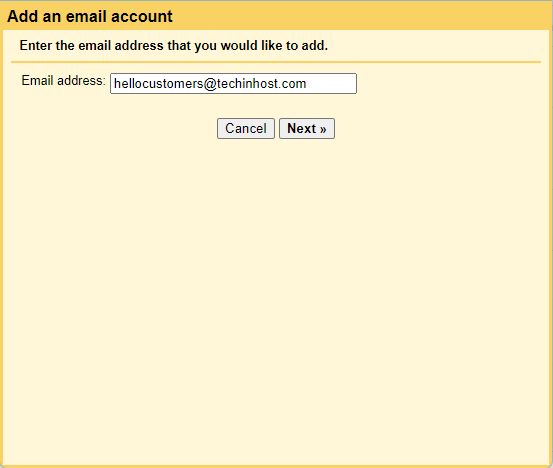
5. Enter your email address
Enter your email address ending with your domain name in the text field above shown in this window and click on the Next button.
6. Check the box “Import emails from my other account (POP3).”
Here, you will see two options below in the picture. Check the radio button “Import emails from my other account (POP3) and click on the Next button.
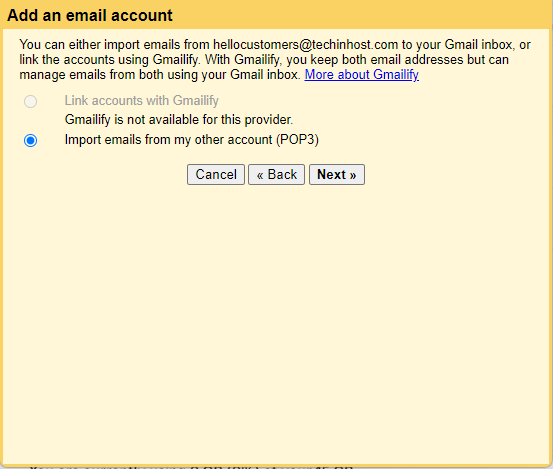
7. Enter your email, password and POP Server
Write the complete email address password and confirm the POP server address. For non-secure connections, keep the port number 995 or choose 110 if your connection is secure. Check the box “Always use a secure connection (SSL) when retrieving mail.” and click on the “Add Account” button as shown in the screenshot. If you don’t choose the SSL option, it will indicate your domain preceded by “mail.”
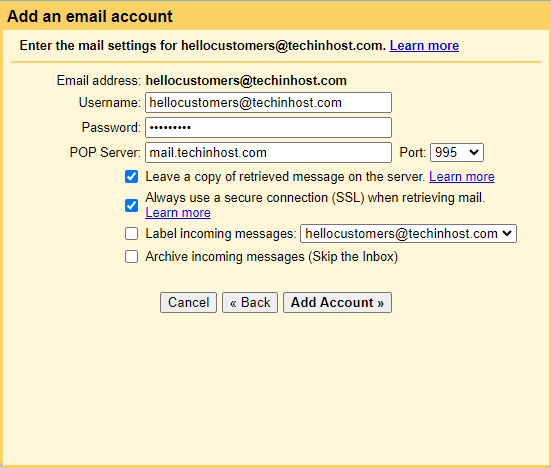
8. Set additional options
It is up to you to choose the other options such as Label incoming messages, incoming archive messages and others. After checking, click on the “Add Account” and proceed further.
Outgoing Mail (SMTP)
1. Check the radio button “Yes, I want to be able to send mail as hellocustomers@techinhost.com “Next Step”.
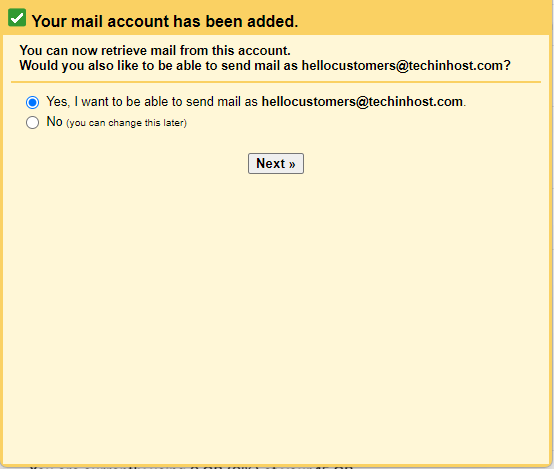
2. Confirm your name and treat your email as an alias.
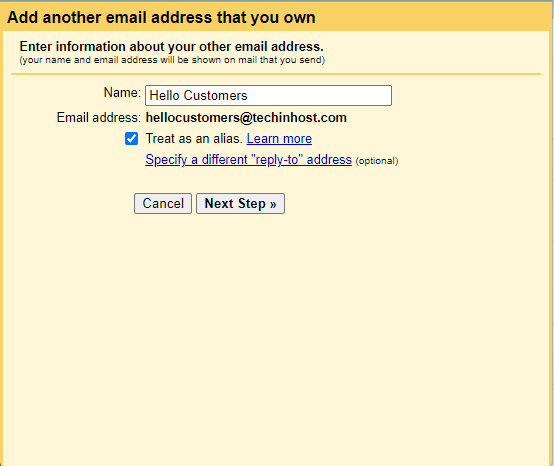
3. Click on the “Add Step” button and proceed further.
4. Select to send “Send through example.com SMTP server”.
5. Enter the SMTP Server details.
6. Enter your complete email address and password.
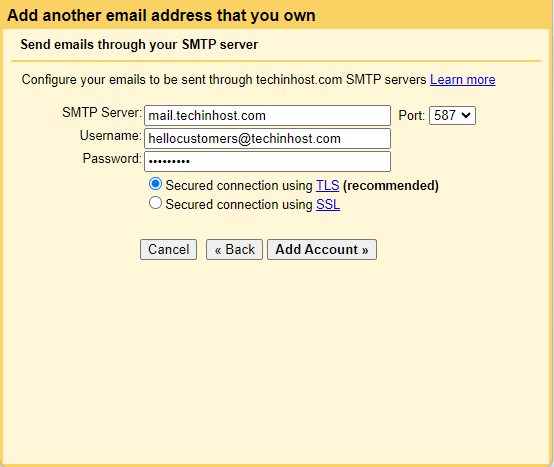
7. Select Port 25 for Non-SSL or 465 for SSL and click on the “Add Account” button.
Now, check an email on your Gmail address you have added with a verification code. Click on the link in the email or copy the verification code and click Verify.
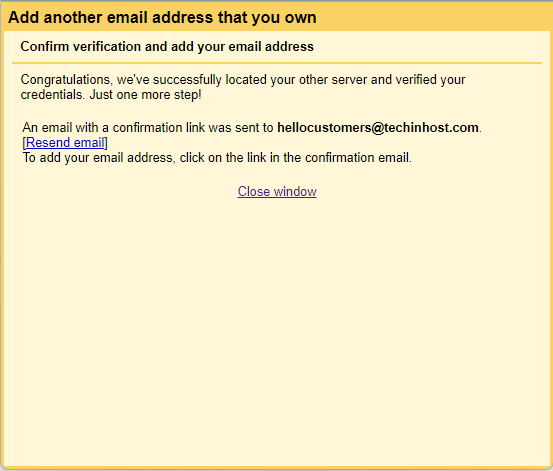
Finally, you will see your domain’s email address (hellocustomers@techinhost.com) in the Send mail and the Check mail from other accounts sections.
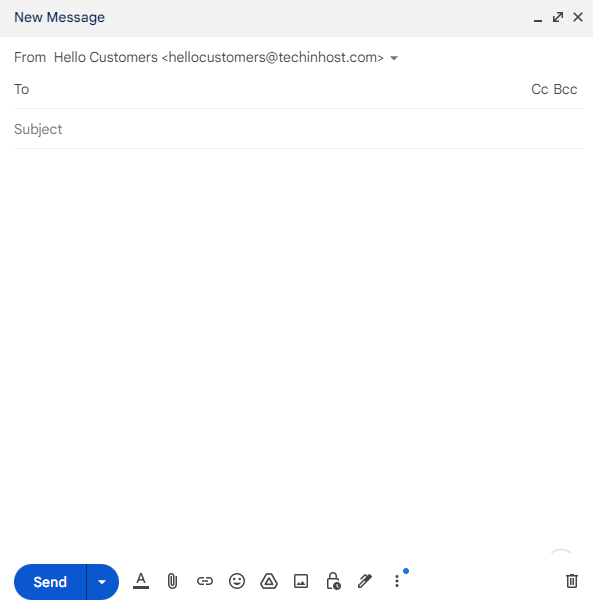
Congratulations! You have completed the process of Webmail to Gmail configuration.
Benefits of Using a Professional Email Address
Using a business-like brand name for your email address has various advantages. Now let's examine them:
Marketing: A branded email address gives your company more legitimacy and professional appearance. Additionally, it increases brand recognition anytime a consumer notices the branded email address in all marketing initiatives.
Monitoring: Using a branded email address enables you to keep checks on your customers' actions, such as whether or not they have opened your emails.
Conclusion
Setting up your Gmail account is a dependable and effective way to improve your email experience, regardless of whether you're a new internet business or an individual trying to organize your email handling.
You can build a strong online presence that explodes your business or personal brand by combining the best cPanel Hosting, and the smooth email management that Gmail offers. To realize the full potential of your online operations, embrace these potent tools and services.
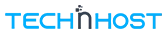

 Google Workspace
Google Workspace